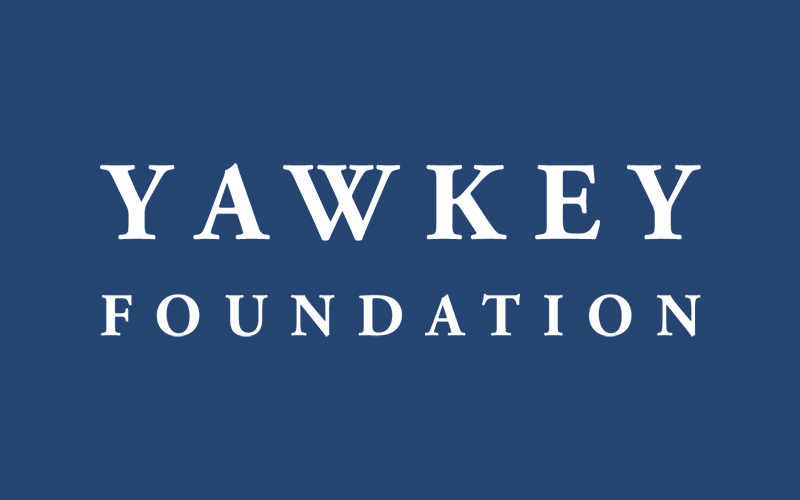Virtual System Requirements and FAQ
FAQ
What are the system requirements?
You can watch content on PCs running Windows 7+, and Intel-based Macs running OSX 10.12+. You can also watch films on Android tablets and phones using Chrome, and on iPhones and iPads using Safari.
What are the requirements for Windows computers?
Windows 7, Windows 8.1 or Windows 10
Supported browsers: Google Chrome, Firefox, Microsoft Edge, Opera. We recommend using the latest version of your browser. Internet Explorer is not supported.
What are the requirements for Mac computers?
Mac OSX 10.12 or later
Supported browsers: Google Chrome, Firefox, Safari, or Opera. We recommend using the latest version of your browser.
Can I watch content on my iPhone/iPad?
Yes, you can watch content using Safari on iOS 11.2 or later.
- Note: The “Screen Mirroring” feature cannot be used – please ensure you turn off Screen Mirroring if you encounter trouble playing content.
- Note: You cannot use a lightning to HDMI adapter to connect to your TV. Try using AirPlay instead if you have a compatible TV or streaming box.
Can I watch content on my Android device?
Yes, you can watch content using Chrome on Android 6.0 or later.
Can I Chromecast?
You can cast to a 3rd generation or newer Chromecast stick.
To Chromecast from an Android phone or tablet:
- Make sure your Chromecast devices is on the same Wi-fi network as your mobile device
- After the video is playing, tap the “Cast” icon in the bottom right corner of the video player. If the icon doesn’t appear, unfortunately casting is not supported on your device.
To Chromecast from your computer:
- Make sure you’re using Google Chrome as your browser.
- After the video is playing, tap the “Cast” icon in the bottom right corner of the video player. If the icon doesn’t appear, unfortunately casting is not supported on your device.
Can I AirPlay to my AppleTV?
You can AirPlay from most browsers if you have an AirPlay compatible TV or streaming box by selecting the AirPlay button on the bottom right-hand side of the player. If the icon doesn’t appear, unfortunately casting is not supported on your device.
- Compatible Smart TVs include select models of Samsung, LG, Sony and VIZIO.
- Compatible streaming boxes include AppleTV Gen4 and above, and select Roku HD streaming devices running the most up-to-date software.
Can I use the web browser built into my TV?
Maybe. Unfortunately many built-in Smart TVs’ web browsers don’t support protected content playback. If you get a black screen or error message, it’s likely that your TV is not compatible. Try another method to get the video onto your TV.
Can I connect my computer with a cable to watch on my TV?
You can directly connect your laptop or computer using an HDMI cable, by following these steps:
- Make sure your computer is close enough to your TV for the HDMI cable to reach.
- Connect one end of the HDMI cable into your computer.
- Plug the other end of the cable into an available HDMI port on the TV. Take note of the HDMI input number.
- Using the TV’s remote control, set the TV to the HDMI input that matches the port you connected the cable to.
- If your computer’s display does not automatically appear on your television screen, you may need to have the computer manually detect the display:
- Windows: Right-click on the desktop and select “Display Settings” > “Detect” > “Multiple displays”, and select “Duplicate these displays”), and click Apply.
- Mac: Go to the Apple Menu and choose “System Preferences”. Choose “Displays”, and hold down the “Option” key to show the “Detect Displays” button. Click on “Detect Displays” while holding down the Option key.
What happens if I forget my password?
Use the password reset option on the login page to reset your password. You will need access to the e-mail address you use to log in.
Why does video playback stall or not play smoothly?
We use adaptive bitrate streaming which means the streaming quality will automatically adjust based on your internet speed. If your internet connection is poor or inconsistent you may experience problems during playback. If you’re on wifi, try moving closer to your router.
I see a black screen when I’m trying to AirPlay on my TV
You likely have “Screen Mirroring” turned on in your device settings. Please turn off the screen mirroring setting and start AirPlay by selecting the AirPlay button in the bottom right-hand side of the player.
I see a black screen but can hear audio
If you have an external display or TV connected with an HDMI cable, try disconnecting it. If videos play after it is disconnected, then unfortunately the display or cable doesn’t support encrypted video. Try another method.
Why do I see a black screen after the pre-roll if I am casting to Chromecast?
Some Chromecast versions cannot support transitions from one video to another. If this happens, turn off casting and re-start it once the film starts playing.